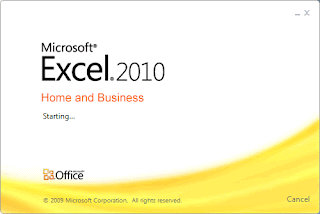SCROLL DOWN A PAGE | <SPACE>
SCROLL UP A PAGE | <Shift> + <Space>
SCROLL UP ONE POST AT A TIME | K
SCROLL DOWN A POST AT A TIME | J
START TYPING A COMMENT IN GOOGLE +| ENTER
START CHATTING | Q
TO END A COMMENT | TAB + ENTER
Alt-Tab - flexibility to jump to another app while the current app is still on background.
Windows + C -> Charm menu, as does hovering over the lower-left hand corner of the screen
Windows + F brings up the Search screen, though simply typing (when on the Start screen) is more convenient
● 64-bit version: If your hardware supports it, you can install the 64-bit version, which lets you create much larger workbooks.
● Sparkline charts: Create small, in-cell charts to summarize a range of data graphically.
● Pivot table Slicers: A new way to filter and display data in pivot tables.
● Pivot table formatting options: You have more control over the appearance of pivot table reports.
● File tab: The File tab replaces the Office
● Sparkline charts: Create small, in-cell charts to summarize a range of data graphically.
● Pivot table Slicers: A new way to filter and display data in pivot tables.
● Pivot table formatting options: You have more control over the appearance of pivot table reports.
● File tab: The File tab replaces the Office
Partitioning refers to dividing the entire hard disk storage space into several usable areas. Once a disk is divided into partitions, directories and files may be stored on them. Because of later changes on the computer and operating system, often an administrator or power user will be faced with the need to resize partitions, create new partitions in the unallocated space, and sometimes even undelete partitions that were previously removed or deleted.
For every day use, we use run commands in windows, such as run->mspaint,run->notepad etc... Here are the almost all list of run commands for simplifiying our tasks. Have a look at them,note the required ones and use them.
1. Use Keyboard Shortcuts
Using the mouse, you can drag-‘n-dock windows to either side of the screen, or drag it to the top to maximize it. These keyboard shortcuts are even faster:
•Win+Left Arrow and Win+Right Arrow dock the window to the left and right side of the screen
•Win+Up Arrow and Win+Down Arrow maximize and restore/minimize
•Win+M minimizes everything
•Alt+Up, Alt+Left Arrow, Alt+Right Arrow navigate to parent folder, or browse Back and Forward through folders in Explorer
•Win+Home minimizes/restores all open windows except the active window
•Alt+Win+# accesses the Jump List of program number ‘#’ on the taskbar
2.Rearrange System Tray Icons
You can rearrange icons on the taskbar as you wish and start new (or switch to running) instances of the first ten taskbar programs using Win+1, Win+2, and so on. The cool thing is you can also rearrange system tray icons. Reorder them on the tray or move them outside or back in the tray. Take control of what you want to always keep an eye on, and from which apps you’ll require notifications.
3.Access Jump Lists with the Left Mouse Button
Jump Lists usually show up when you right-click on a taskbar icon. However, they can also be accessed by holding the left mouse button and dragging upwards. If you’re using a laptop touchpad or a touch screen, this is convenient because you do not have to click any button to access a context menu.
4. Pin Frequently Used Folders to the Taskbar
Right-click, drag, and pin your favorite folders to Windows Explorer on the taskbar. They will now show up in the Jump List when you right click on Explorer giving you quick access to your favorite folders.
5. Create Keyboard Shortcuts for Programs
You can create keyboard shortcuts for any program in Windows 7. Right-click the program icon and select Properties. Select the Shortcut tab, click in Shortcut key, to set the keyboard shortcut for that program.
6. Open Command Prompt in Any Folder
Like the command prompt? Miss the ‘Open Command Window Here’ Windows XP power toy? Press ‘Shift’ when right-clicking on a folder to get that option in the context menu. This also works on the desktop. No power toy required!
7.View Expanded ‘Send To’ Menu
Press Shift when right-clicking on a folder to get an expanded Send To menu.
8.Adjust Screen Text with Clear Type
Use Clear Type Tuner for the best look on your LCD monitor or laptop screen. Run ‘cttune.exe’ from the Start Menu search box, or go to the Control Panel Display applet, and select Adjust ClearType Text from the left.
9. Get Exact Colors On Your Screen
If you are an artist or you work with colors, use the Calibrate Color option in the Control Panel Display applet or run dccw.exe from the Start Menu search box. You can adjust gamma, brightness, contrast, and color balance, ensuring that colors are displayed correctly on your screen.
10. Customize the Power Button
If you restart your computer more often than you shut it down, change the default Shutdown power button to Restart. Right-click on Start, select Properties, and choose the Power button action that you use the most
11.Customize Number of Items in Jump Lists & Start Menu
Right-click Start, select Properties, click Customize and choose the number of recent programs to be shown in the Start Menu and the number of items displayed in Jump Lists from the Start Menu Size section below.
Related Searches : Windows 7 Tips,Windows 7 Shortcuts, Windows 7 Tips and tricks, Windows 7 Easy,